Welcome
Have your parents, brother, and/or sister help you set up your classroom. If you are having problems, feel free to email Mr. Omiotek.
How to login & add classes:

Go to Google. Visit the Google website using any web browser on your computer.


Go to Google Apps on top right corner.

Select Classroom

You must add a class by selecting the + in the top right corner and adding the code provided by your teacher.

After you enter the code, you will be added to the class.
How to view assignments:

To open the class clicks on the thumbnail of the class. (3/4 Grades - the gray bar.)

A list of assignments will be listed below. (example= Art: Piet Mondrian)
Click on the assignment to open it up.
1How to Submit Your Work:
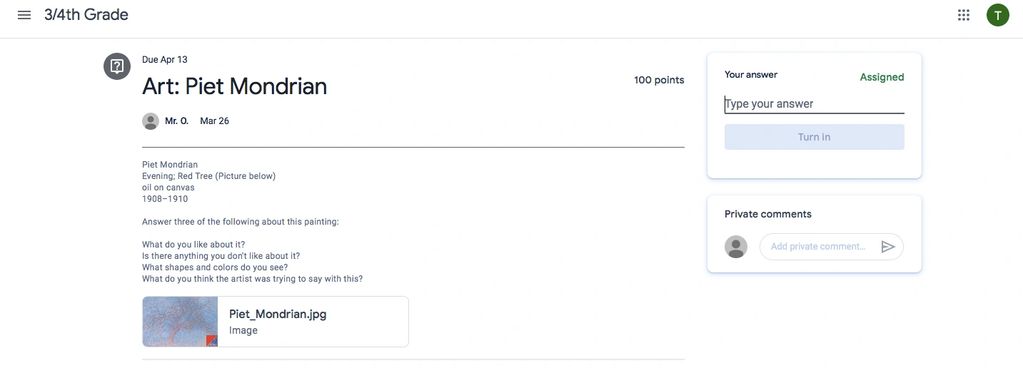
Type you answers in the top right-hand corner and click on turn in, or...

...To have a larger place to type: shrink the size of you browser to about have the size of your screen. It will move the place that you enter the text to the bottom under the assignment.
You can enlarge the JPG (JPG is a compressed photograph.) by clicking on it.
Once you turn in your work, the teacher(s) can grade it.
More info about Google classroom:

Select the 3 lines on the to left of this website:
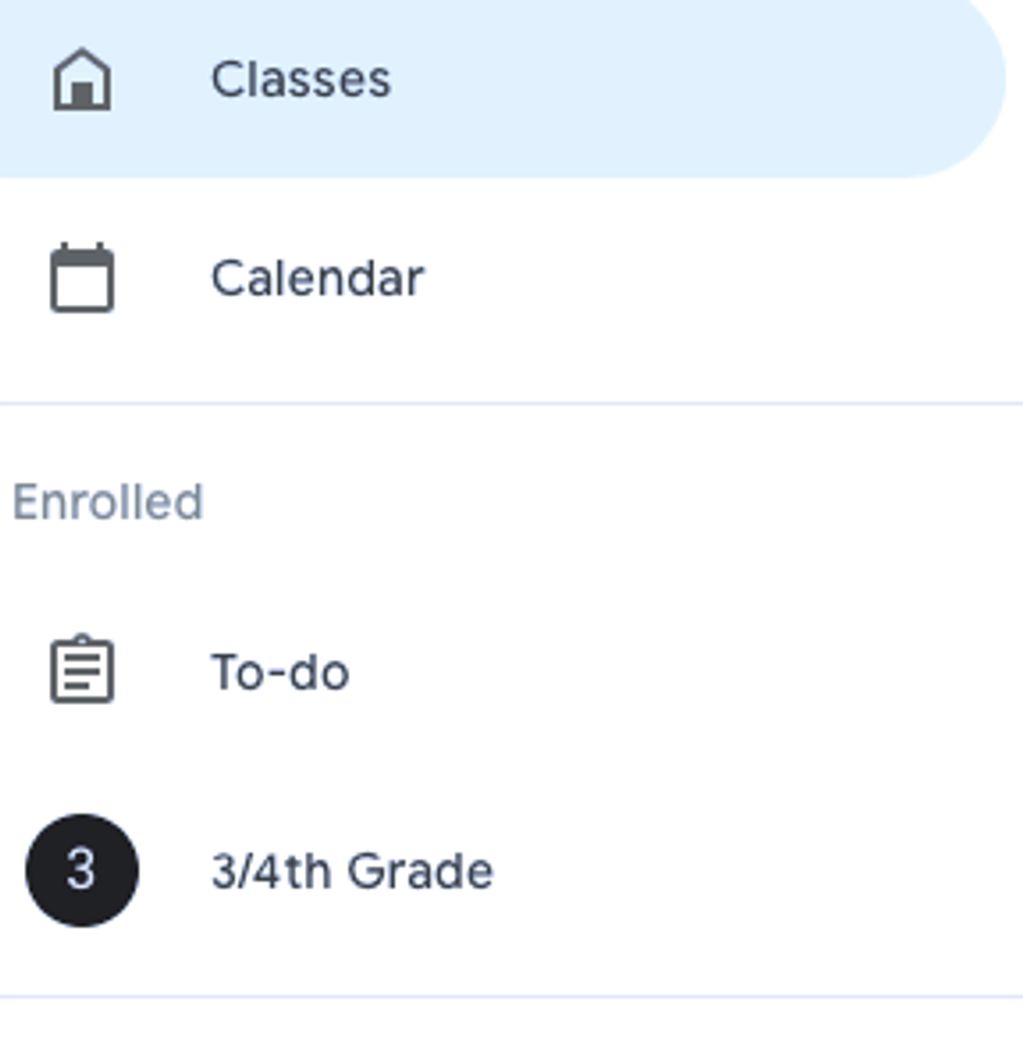
CLASSES will take you to your class list

CALENDAR will show you
when assignments are due.

TO-DO will give you a list of assignments you have
Next, you will have a list of classes that you are enrolled in.